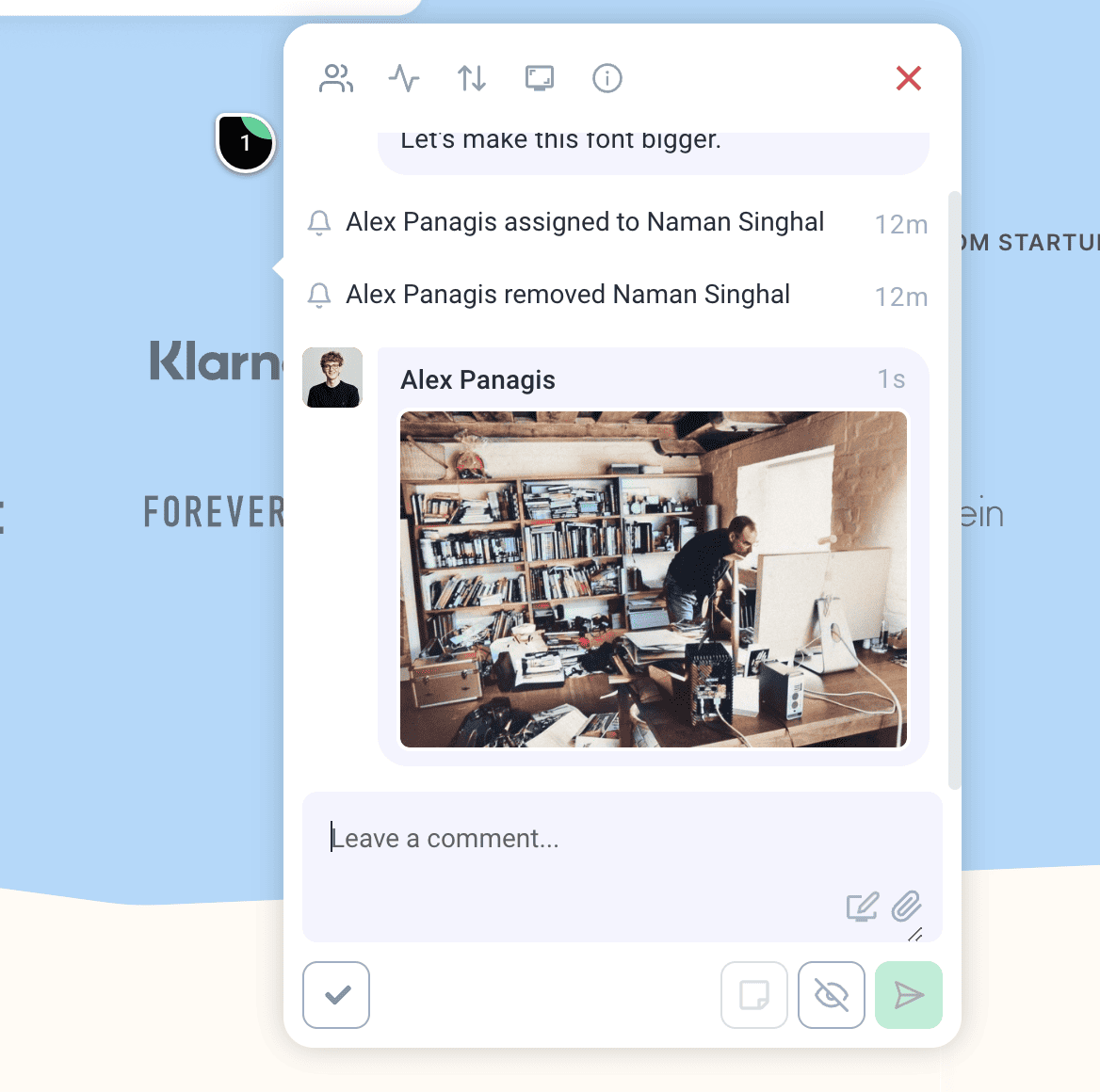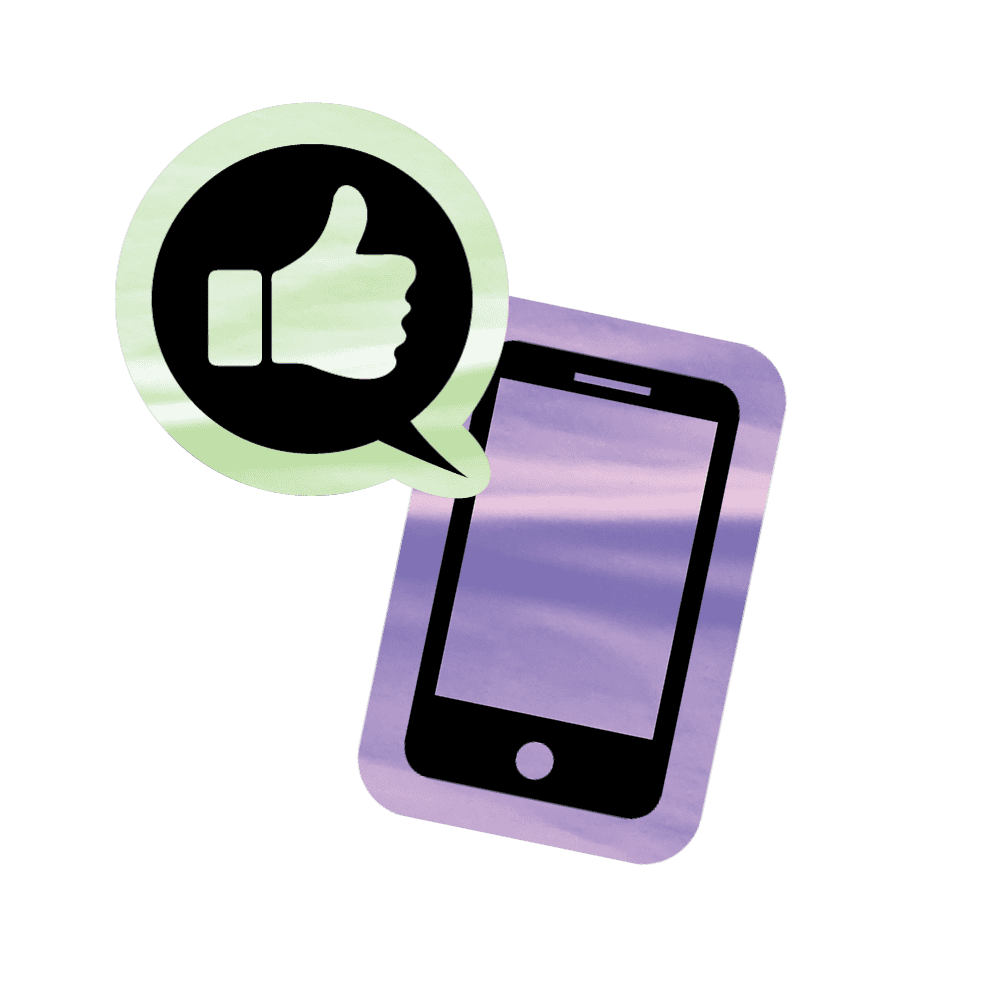You’ll now see the Atarim toolbar and sidebar appear on the website you’re collaborating on:
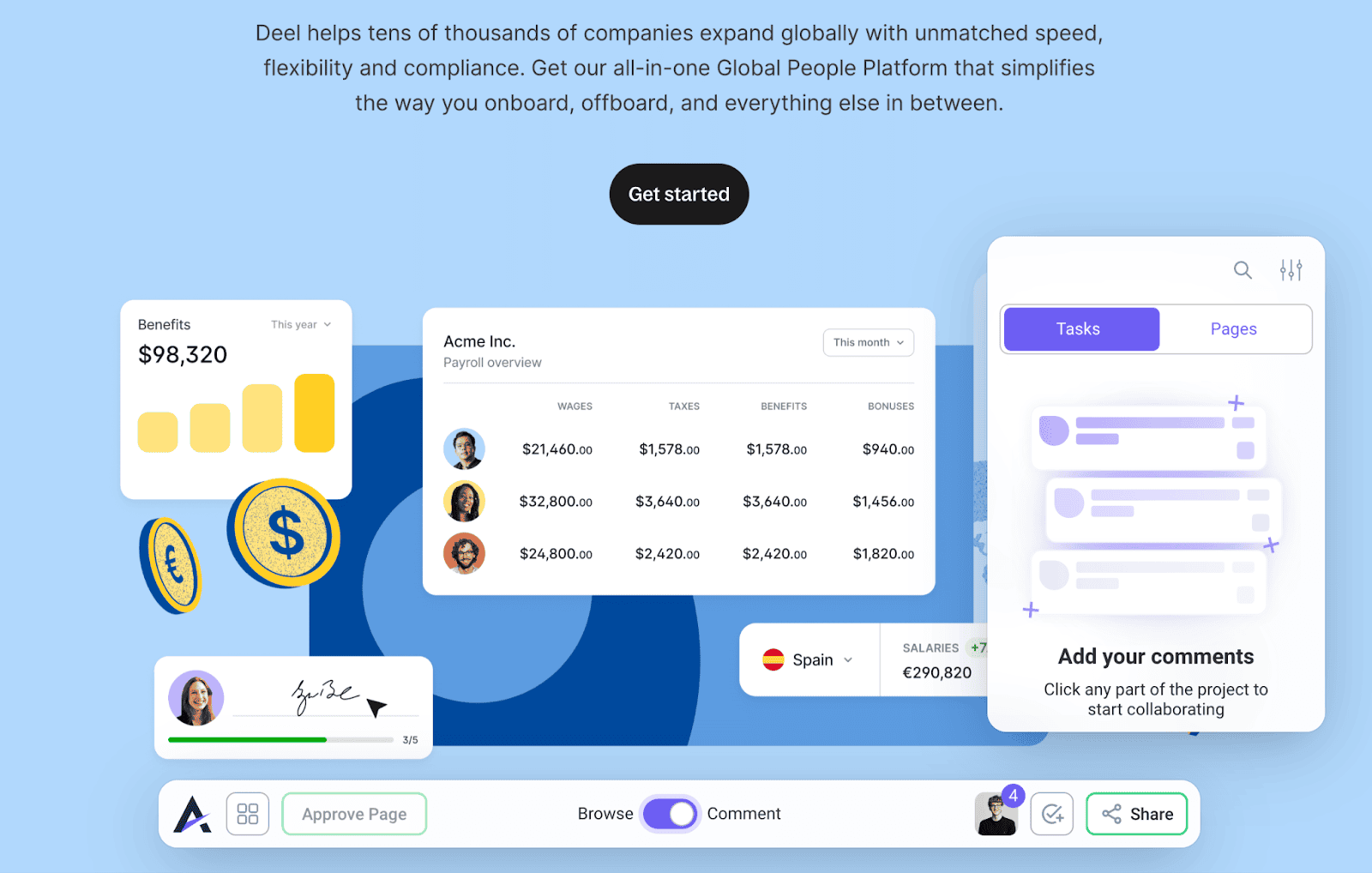
To navigate around the website (make your way to other pages), simply switch over to Browse mode:
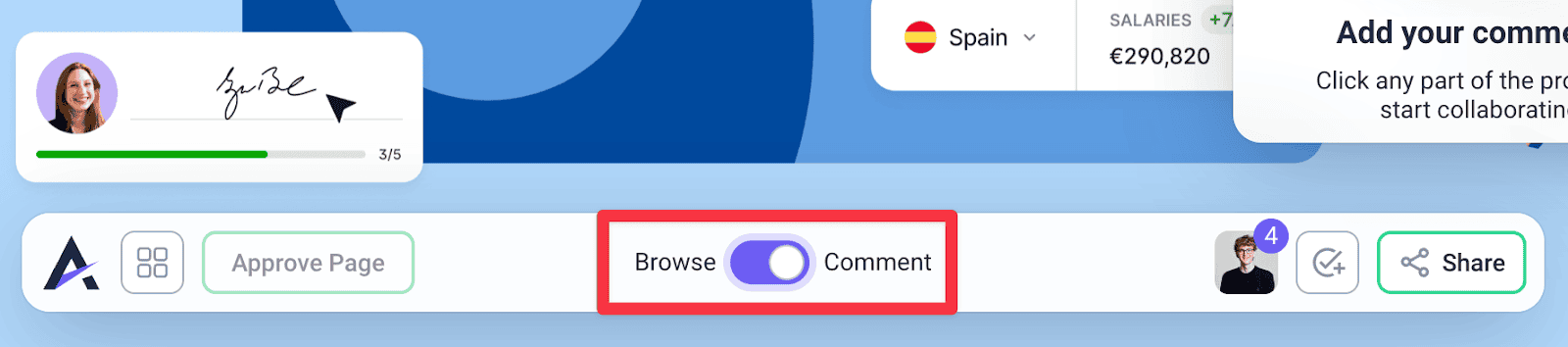
But, in our case, we want to drop a comment on the homepage.
To do so, make sure you’re in Comment mode.
And then simply point and click where you want to create a task:
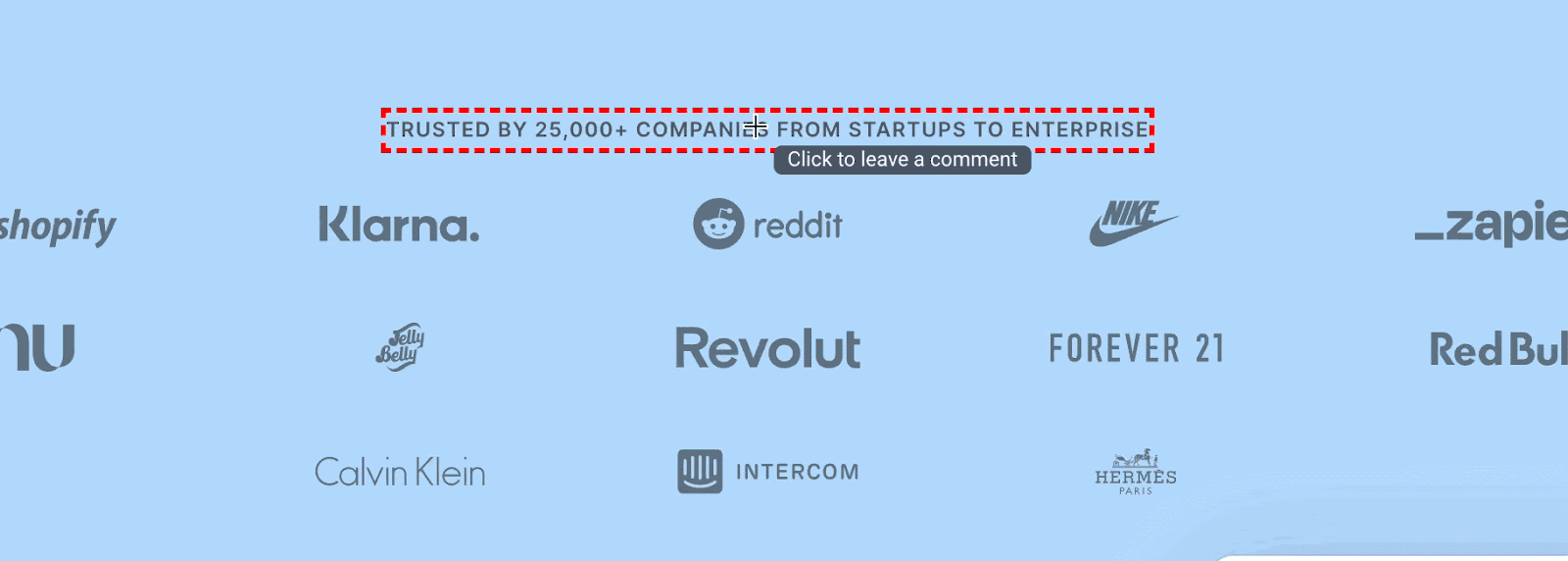
Once you’ve typed your comment, you can hit the green send button or hit enter on your keyboard to create the task.
This will then automatically take a screenshot of your view to make sure that whoever works on this will have the full context of what you were seeing when browsing the site.
And you’ve successfully created your first task. 👏
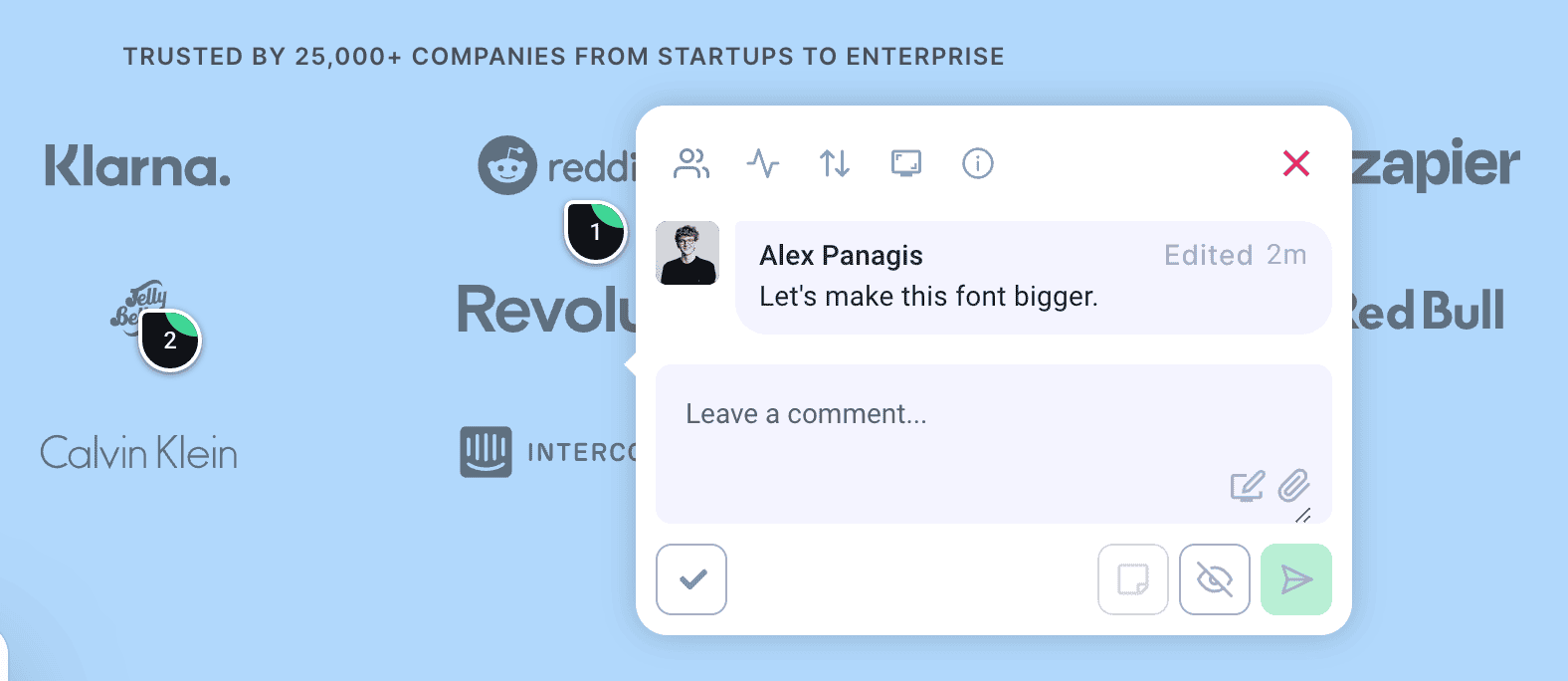
Attach A File
To attach a file to your tasks, hit the attachment icon (paperclip icon), as shown below:
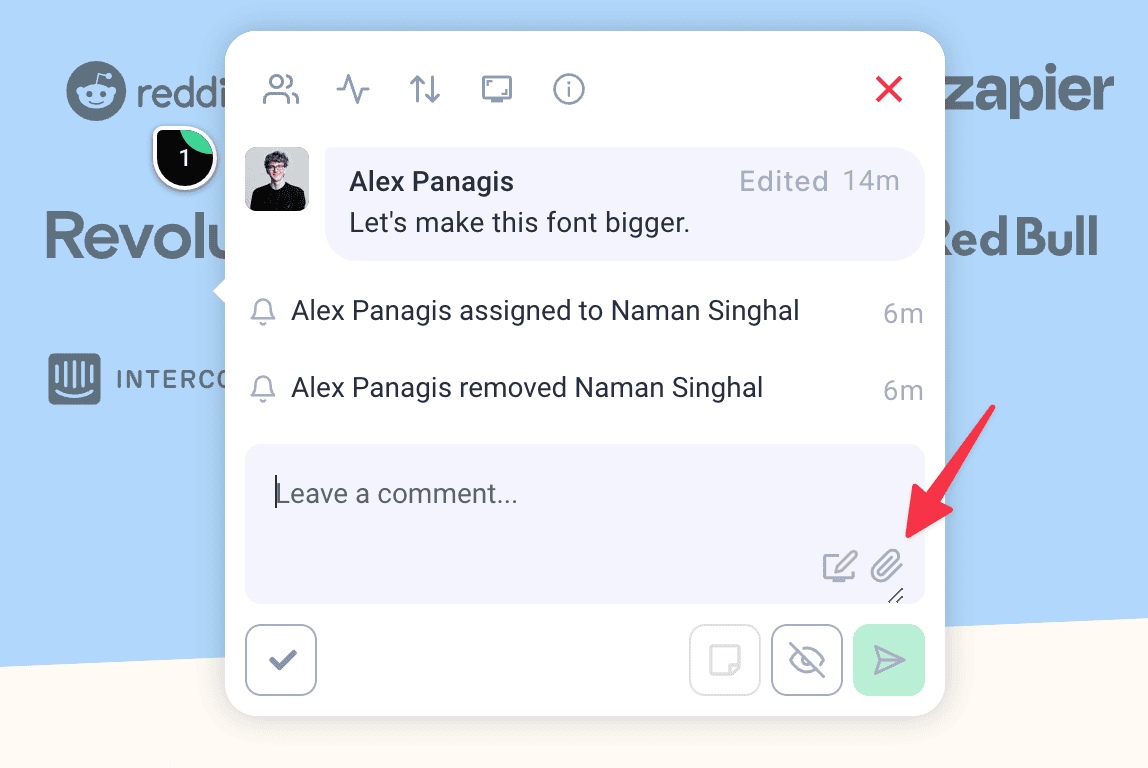
This will open up the following modal:
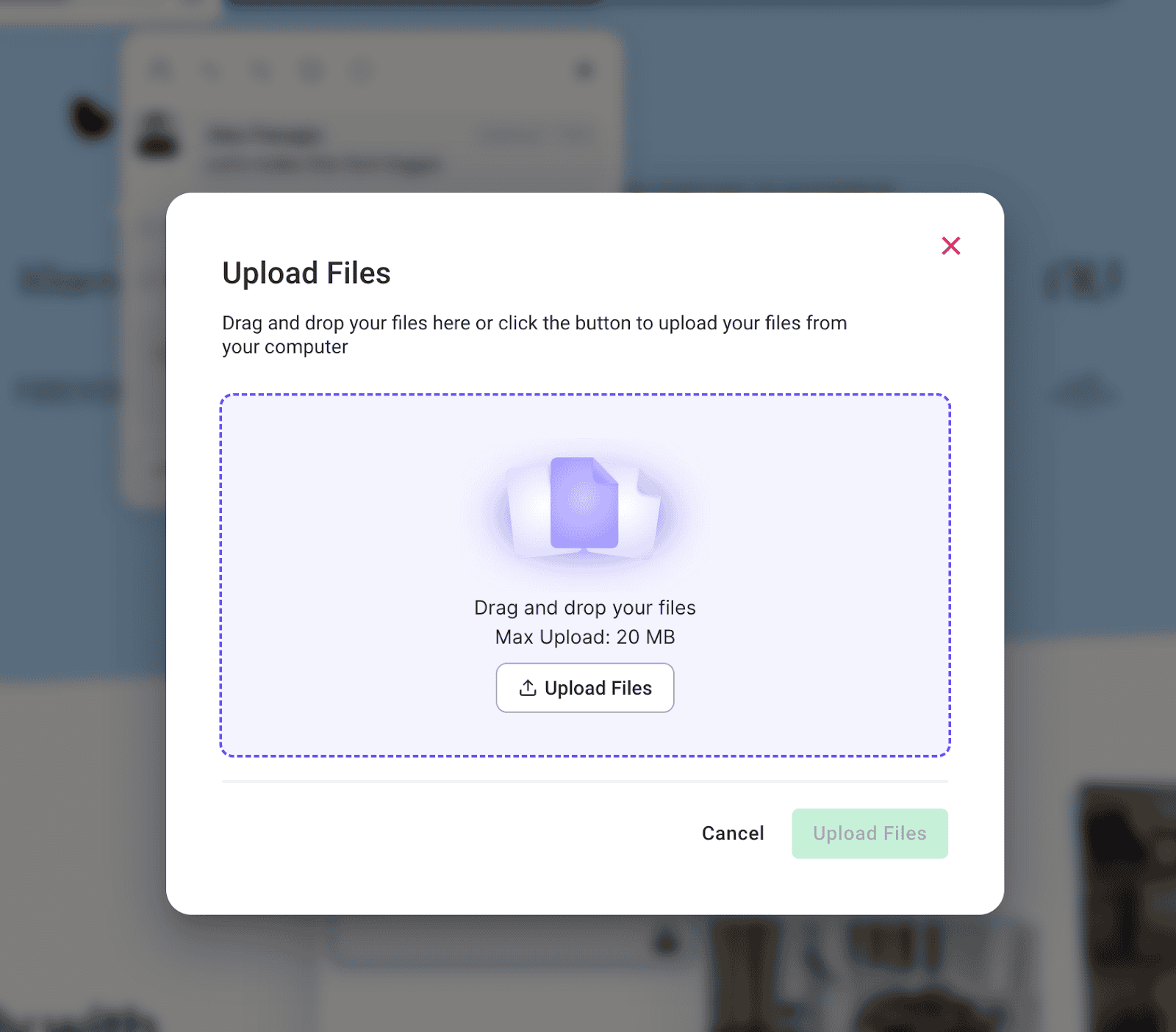
Here, you can click Upload Files to select files using your operating system’s file browser or drag and drop files into the highlighted area.
You’ll see the files that have been selected appear below:
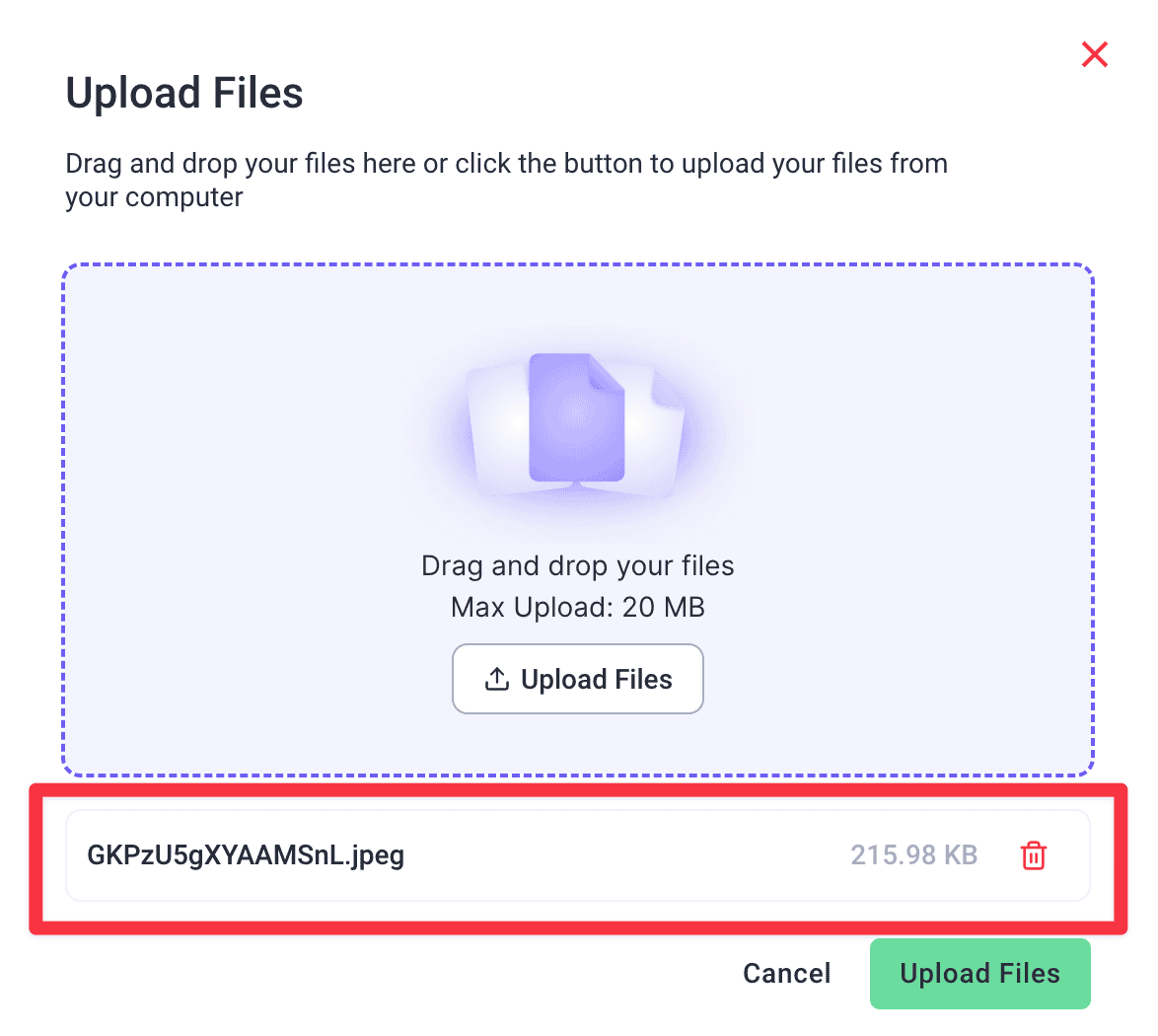
Once you’ve attached the files you want to upload, proceed by clicking Upload Files.
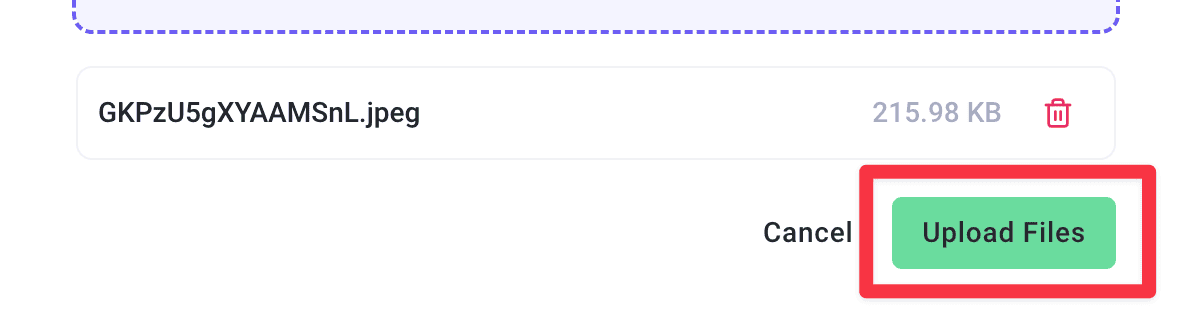
This will upload the file but to post the file(s) you’ve just uploaded to the comment thread for this task, hit the send button as shown below after (optionally) typing a message to go along with the files as you share them:
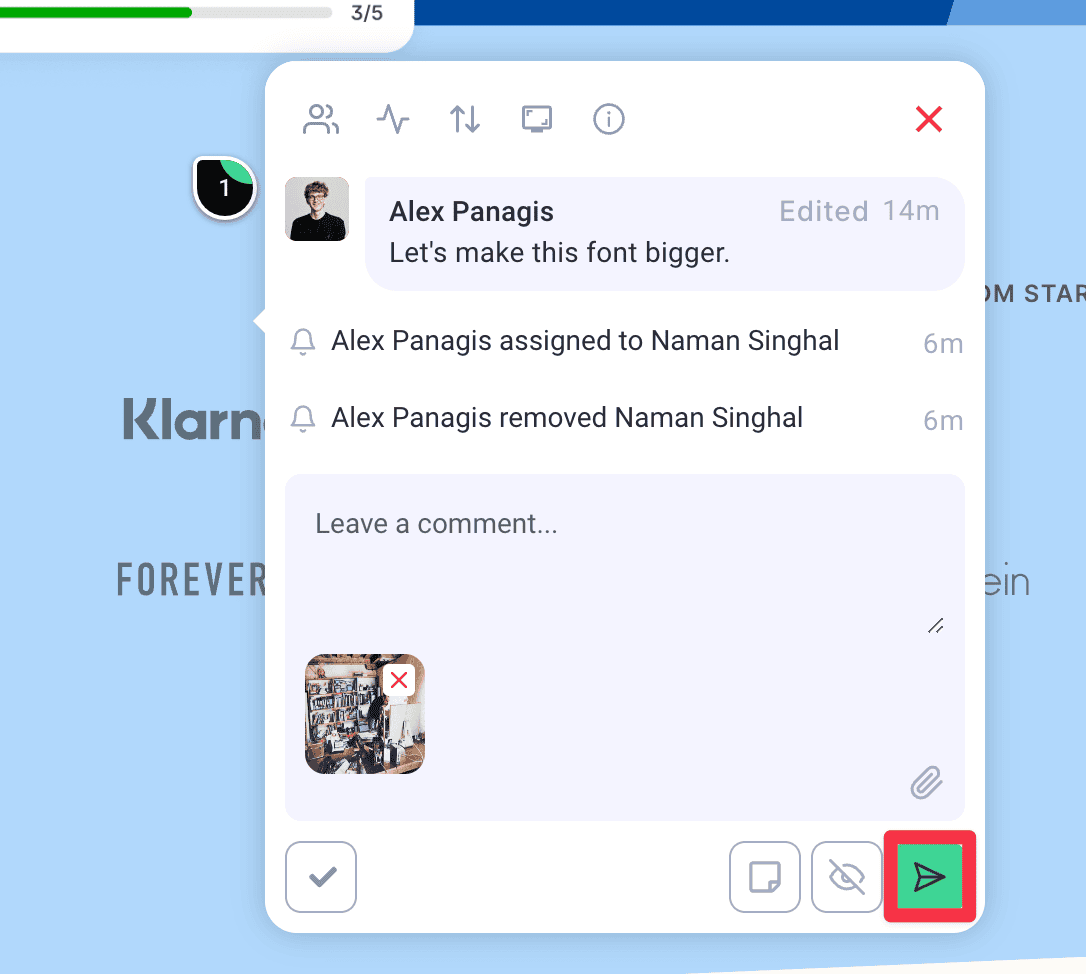
And that’s it, the file will now be accessible when viewing this task.